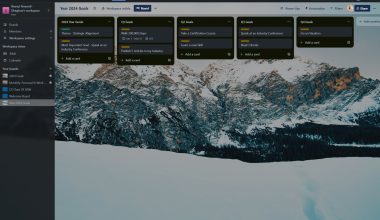Introduction
In today’s hybrid work environment, Microsoft Teams has become an essential tool for communication and collaboration in the workplace. While meetings have become a staple of remote and hybrid work, they can often suffer from a lack of engagement. This is because participants may be distracted, multitasking, in another meeting or simply not interested in the material being presented. So how to make Microsoft teams meeting more engaging is very paramount to having successful and engaging Teams meeting.
Fortunately, Microsoft Teams offers a variety of features that can help you make your meetings more engaging and productive. In this blog post, we will discuss how to make Microsoft Teams meeting more engaging and create more engaging meeting experiences.
Feature
-
Microsoft Whiteboard:
Microsoft Whiteboard is a collaborative digital whiteboard that allows you to brainstorm, draw, and annotate with your team in real-time. This can be a great way to get participants involved in the discussion and generate new ideas. To access this Whiteboard, Click on Share as though you want to share your screen and you will see Microsoft Whiteboard. You can create a new whiteboard or select from an existing whiteboard. If you select a new whiteboard you will be given a template to select from like Jobs to be done, Daily Standups, Games, etc. See screenshots below:
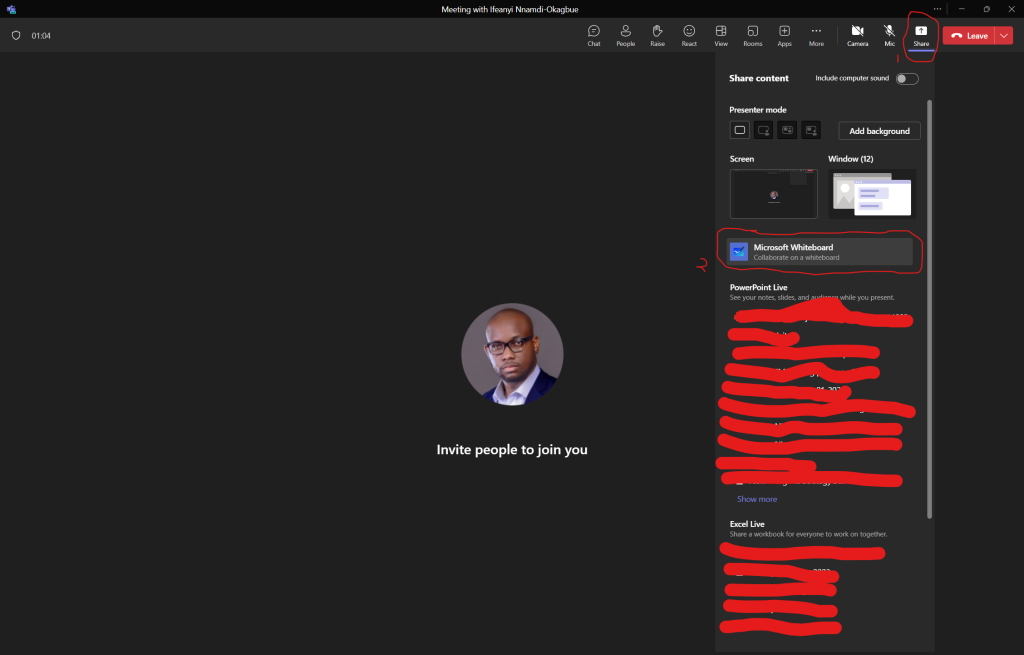
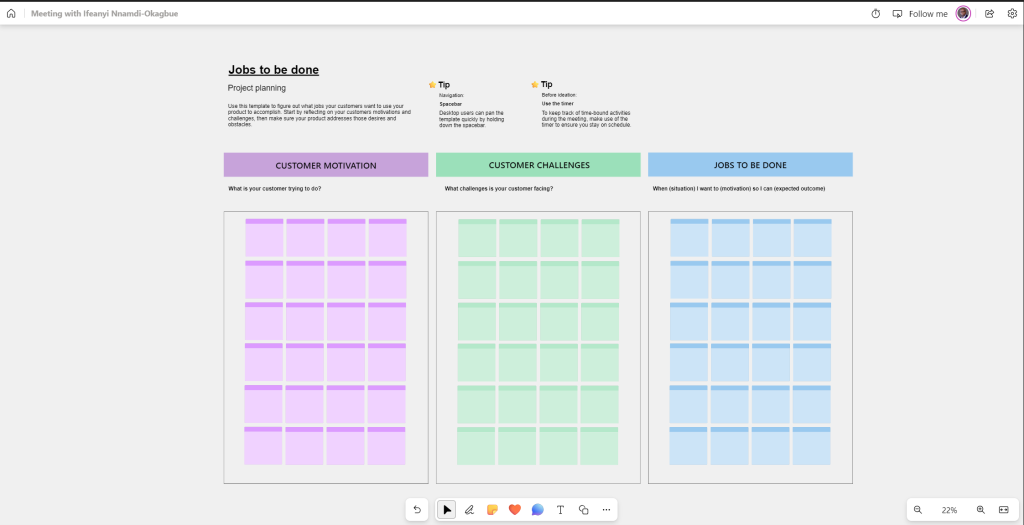
-
Self-Presenting (Meet Now Button from Calendar):
The Meet Now button in Outlook and Teams calendar allows you to easily start a meeting alone or with your team without having to schedule it in advance. This can be a great way to have quick impromptu meetings with your team and also for you to have a meeting with yourself to test how to use several features during a meeting to prepare for your meeting. If you want to be sure you can share your screen properly, or use other features that would be explained here like Powerpoint Live, Excel Live, Microsoft Whiteboard, etc. To access this feature, go to Calendar Tab and you will find Meet Now as one of the three buttons at the top right. See the Screenshot below.
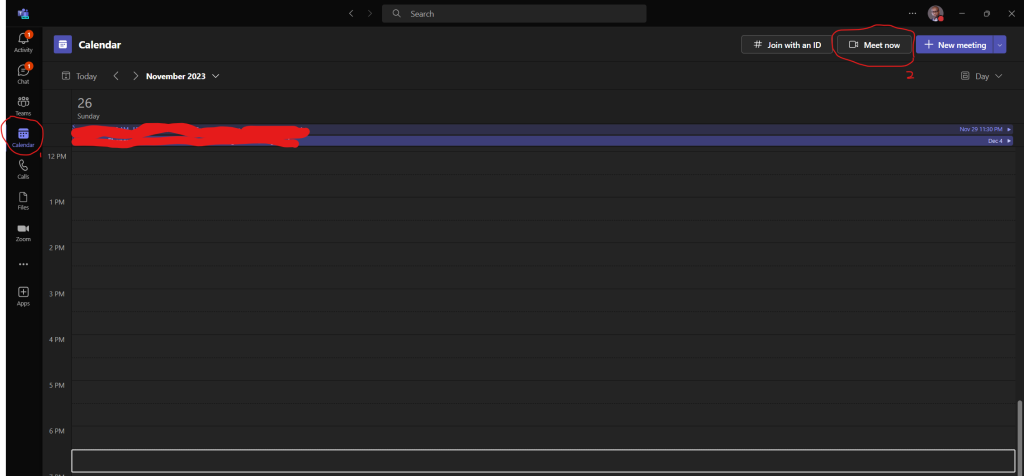
-
PowerPoint Live:
PowerPoint Live is a feature that allows you to present PowerPoint slides more dynamically and interactively. You can use PowerPoint Live to add annotations, polls, and reactions to your slides, and you can even see your audience’s reactions in real time. It also allows participants to change the contrast and even to move back and forth on the slides without affecting what others are seeing on the slide. In this PowerPoint Live, you are also able to see your notes (notes you write on each slide to help you talk on that slide), slides, and audience while you present. You can ask this by clicking on Share and just below Share a screen or window, you will see PowerPoint Live with a list of PowerPoint documents already open on your system or recently used and you select the document.
-
Excel Live:
Excel Live is a feature that allows you to collaborate on Excel spreadsheets in real time. You can use Excel Live to share your screen, co-edit spreadsheets, and make changes together. You can do this by clicking on share and then selecting Excel Live and selecting from the list of recently opened Excel files.
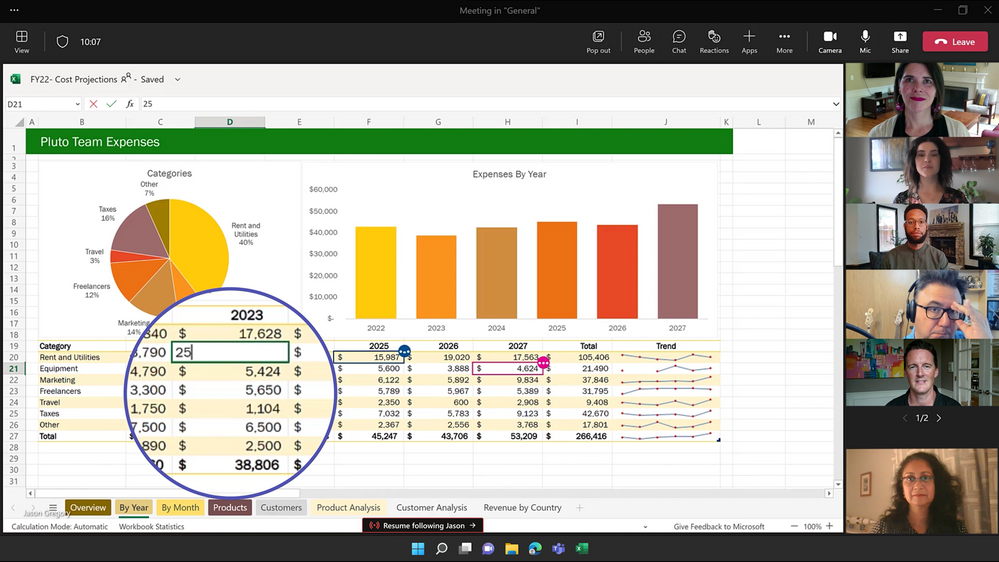
-
Add a Tab for Excel or PowerPoint:
You can add a tab for Excel or PowerPoint to your Teams meeting, which allows you to easily access and share files with your team during the meeting. When you open any chat on Microsoft Teams, at the Top you have the name of the chat or group. You will see Chat, Files, and then a “+” sign which allows you to add apps, you can find Excel and PowerPoint and when you select either allows you to select the file to display on the Tab.
-
Loop Components for Checklist or Task Creation and Assignment:
Loop Components allow you to create checklists or tasks that you can assign to participants during the meeting. This can be a great way to track progress and ensure that everyone is on the same page. You can read more about Microsoft Loop here.
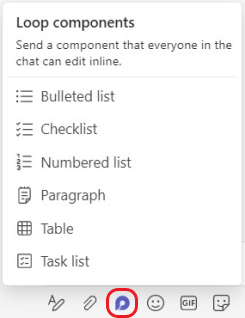
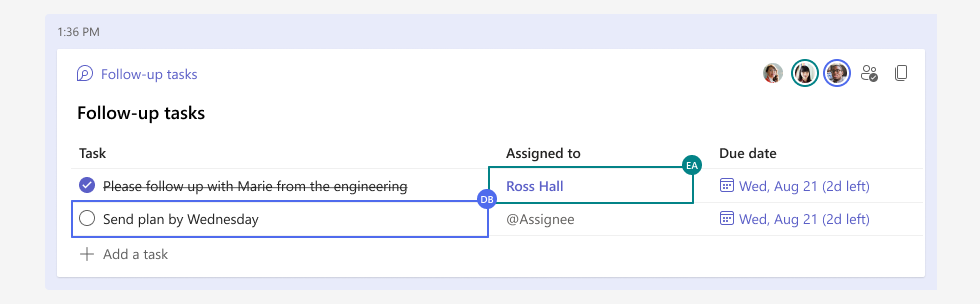
-
Disable Chat and Enable QA in Meetings:
You can disable chat during the meeting to help keep participants focused on the presentation. You can also enable QA in Meetings, which allows participants to submit questions to the presenter during the meeting.
-
Meet Tab:
The Meet tab in Teams is a great way to stay up-to-date on upcoming meetings and recordings. You can also use the Meet tab to join meetings in progress and share links to meetings with others.
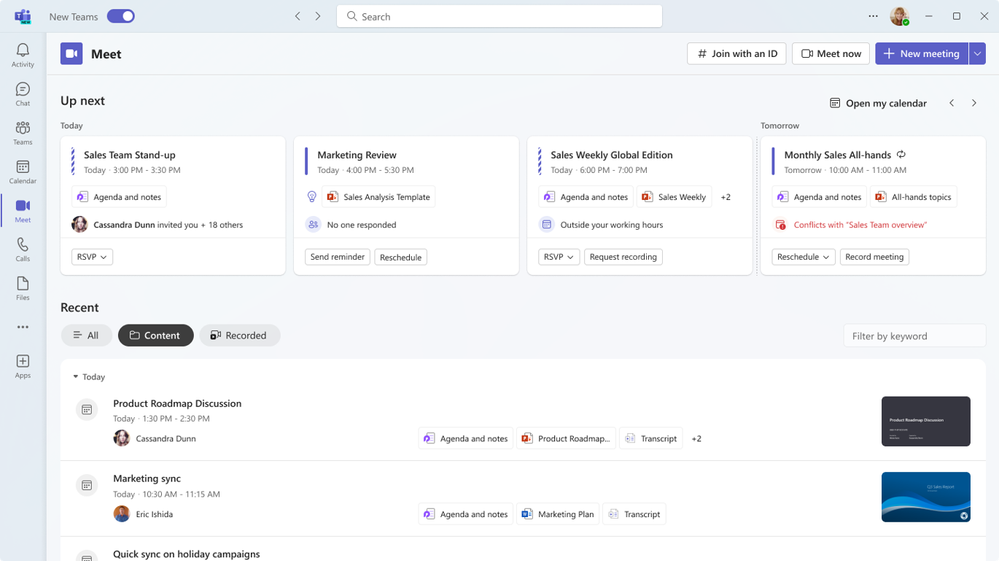
-
Games:
Teams offer a variety of games that you can play with your team during the meeting. This can be a great way to break the ice and have some fun. You can even schedule some part of the meeting for games like the 1st or last 15 minutes. You can do as by adding an App to the Teams Meeting.
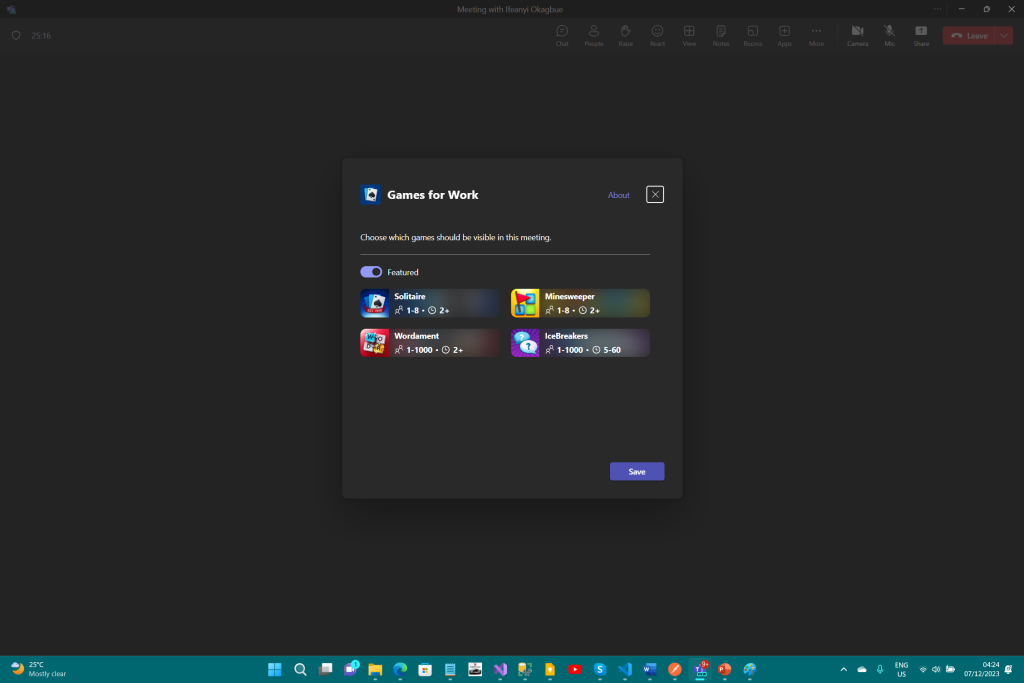
- Polls during Meeting:
You can use polls to gather feedback from your team during the meeting. This can be a great way to gauge interest in a topic or make decisions about next steps. You can do as by either adding an App to the Teams Meeting or where you have the chat among the options, selecting Polls if existing or clicking the three ellipses… and Select More Apps and then Polls and it brings up a popup as in the screenshot below for you to create the Poll. So you don’t have to ask People what they think and you get no response but create a Poll and ask everyone to respond to the Poll and get their feedback.

Conclusion
Microsoft Teams offers a variety of features that can help you make your meetings more engaging and productive. By using these features, you can create meeting experiences that are more collaborative, interactive, and fun.
You can check out my most-read article here if you are looking to Transition to Tech or know anyone who is looking to.
I hope this blog post has been helpful. Please let me know if you have any questions.